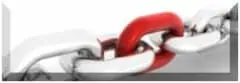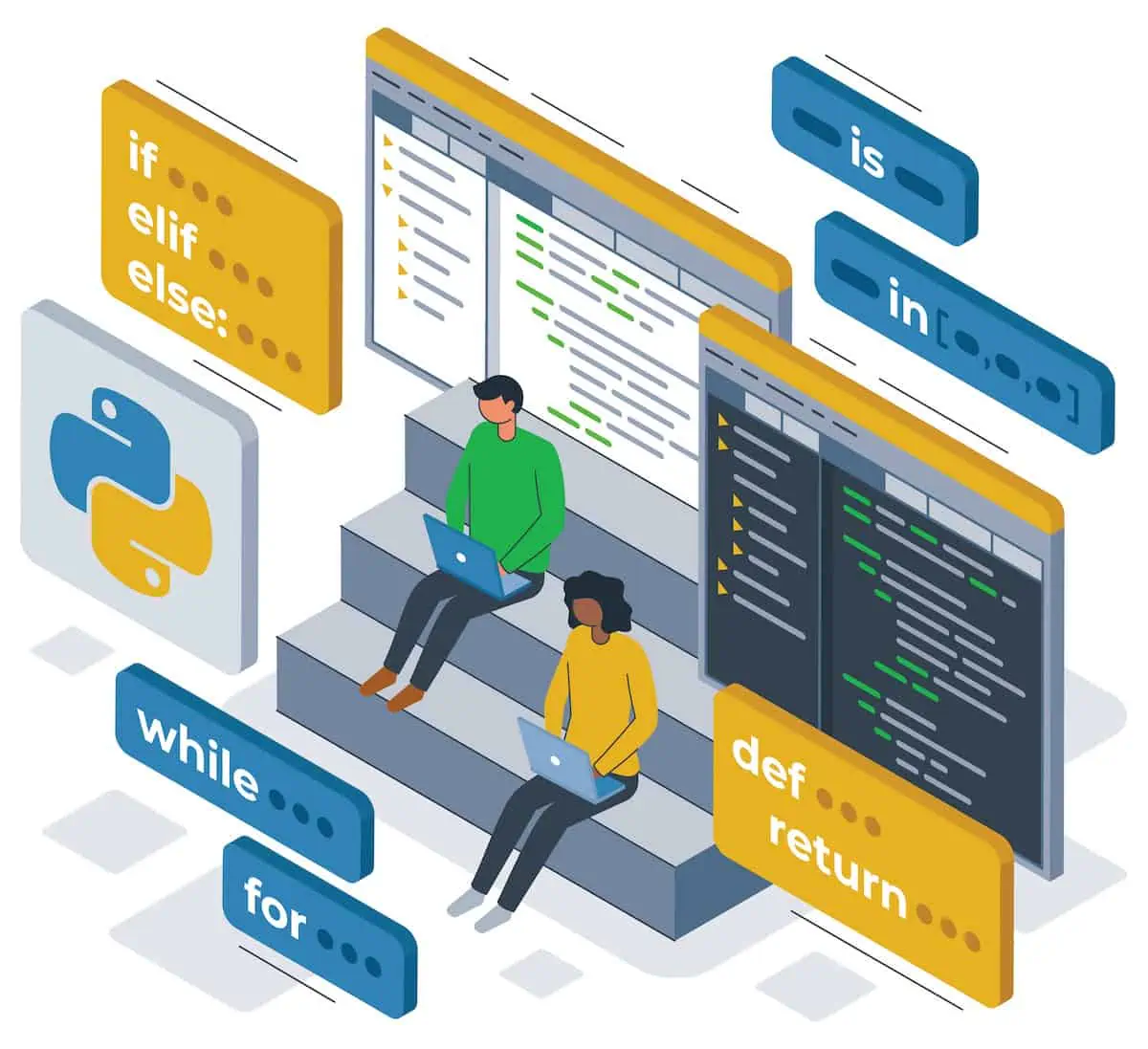PyCharm is one of the most popular Python Integrated Development Environments (IDE).
This is due to the many distinct and advantageous features of PyCharm, like its smart code editor with code completion capabilities. PyCharm is also compatible with the most commonly used web technologies such as CSS, HTML, and JavaScript.
PyCharm also has syntax and error highlighting that uses a color scheme to identify programming entities. If you want to know more about what your PyCharm IDE can do, you can learn the facts here. Furthermore, here are some machine learning tips and tricks you can do in PyCharm.
1. You Don’t Need To Memorize Shortcut Numbers
The first tip you ought to know about using PyCharm for machine learning is that you don’t need to remember all shortcut numbers. It is helpful for those who don’t like to use their mouse and prefer to use hotkeys or shortcut numbers.
Instead of memorizing numerous shortcuts, you can have just one shortcut. This shortcut is Find Action (Shift Ctrl-A for Windows/Linux and Shift-Cmd-A for macOS). It gives you access to all the actions you need.
When you type ‘Find Action,’ the Find panel appears. It contains all the tabs you need, such as All, Classes, Files, Symbols, Action – the Action tab would be highlighted.
When you type the action you’re looking for, the auto-complete function will filter out your options. The choices which aren’t valid in the context of what you’re doing will be greyed-out. If an action has a corresponding keyboard shortcut, it will show in the results.
Another option is to use speed typing. You type the first few letters of the action you’re looking for, and it will come up as the first option in the list of results.
2. You Can Disable Tools To Remove Clutter
You can remove some of the clutter on your IDE editor by disabling some tools. You can clear some space on your IDE editor by turning off some of the toolbars that you won’t be needing that often.
You can find toolbars, buttons, and knobs on your IDE user interface. But you don’t have to keep them all there, especially those that you don’t need. You can turn them off if you want to have a lean coding environment.
You can use the View menu to disable some of the toolbars on your UI. You can also hide the Project Tool Window.
3. You Can Disable Tabs
Anyone who has used internet browser applications knows how helpful tabs can be. These are useful when you want to jump from one file to another that you’re working on. Some coders like to have several tabs open, especially when they’re multitasking. But the disadvantage of using multiple ones is that you have to do a lot of mouse or cursor movements.
Some would say you can memorize some keystrokes so you can shift from one tab to the next. But coders know it’s almost second nature to use the mouse when you know it’s there. When you’ve opened too many tabs, sooner or later, you’re going to need some other functionality to manage them.
In PyCharm, you can turn off the tabs. Instead, you can use the keyboard to navigate from one file, action, or task to another. You can navigate by searching for the one you need. You can even set up your preferences in the pop-up box that appears when you use the Find functionality.
4. You Can Quickly Jump To Most Recent File
There’s a way to jump to the files you’re working on – even after closing out the other bars. And you don’t even have to use the mouse to do it. You can utilize the Recent Files action to jump from one file to another. The pop-up box that comes up will show the recent files you’ve been working on. This pop-up doesn’t cause a lot of disruptions to the keyboard functions.
You should type Cmd-E on your Mac desktop if you’re a Mac user. If you’re using Windows or Linux, you can bring up the Recent Files pop-up by typing Ctrl-E. If you don’t need to use the Recent Files action, you may press Esc to dismiss it.
If you need to toggle from one of your recent files to another, you can press Ctrl-E, Enter. It lets you flip from one file to the next. If the file you’re looking for is a little bit way down the list of Recent Files, you can use the keyboard arrows to move the selections.
Then you can press enter to select your choice. You can also use speed search. You only have to press Ctrl-E and type the file you’re looking for. As soon as you key in the first letter, the list filters and selections disappear.
5. You Can Open Tool Window Thru Recent Files
For instance, you’ll need to open a tool window, but you already closed the Project Tool tab in an earlier PyCharm tip. There’s still a trick of using the Recent Files pop-up to open those IDE tool windows that you need. Of course, you can use shortcut keys if you remember the shortcut number for each corresponding tool.
The trick here is to use the Recent Files action (remember Ctrl+E for Windows/Linux or Cmd+E on Mac OS). It will bring up the Recent Files pop-up. When the selection box pops up, you’ll be able to flip from one selection to another by using your mouse or the arrows on your keyboard. You can also use speed typing. For instance, you can type in the term. It will highlight the tool for Terminal. After pressing enter, this then will bring up the Terminal into focus.
6. You Can Use Navigate To Symbol
Another trick you can learn to do in PyCharm is to navigate your project by searching for symbols and codes instead of looking for files. Most people are used to remembering file names and looking for where they stored them. But a real-life Python project is made up of many files. It’s not practical or easy to remember all of them.
Instead, you can think of the code and jump to the class, function, or variable that you’re looking for. Your IDE has indexed everything you’ve done. You can use the Navigate by Symbol action to find what you need and go to it. You only need to press Shift-Ctrl-Alt-N for Windows or Linux. Press Cmd-O for mac OS.
Conclusion
PyCharm is one of the most popular Python IDEs because of its many distinct features and advantages. To make the most of your PyCharm coding experience, you should know the numerous tips and tricks to use PyCharm for your projects.
Author Bio
Claire Glassman writes mostly about technology, artificial intelligence, and machine learning topics. When not wordsmithing about technology and virtual machines, she dabbles in sketching and painting.